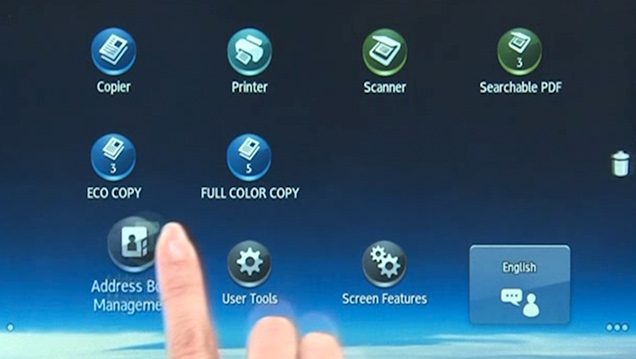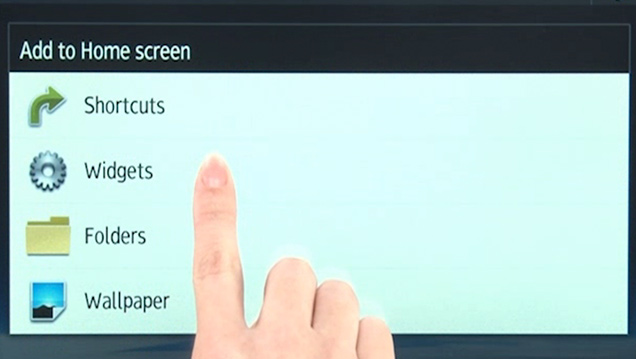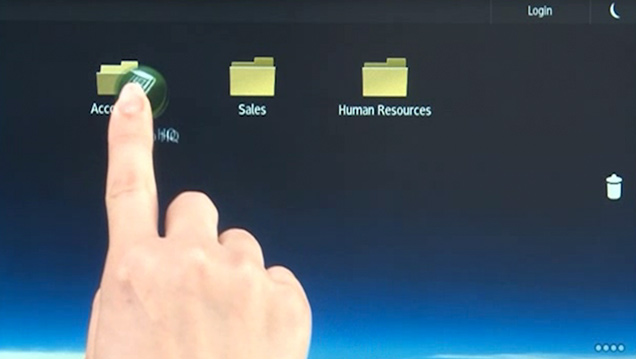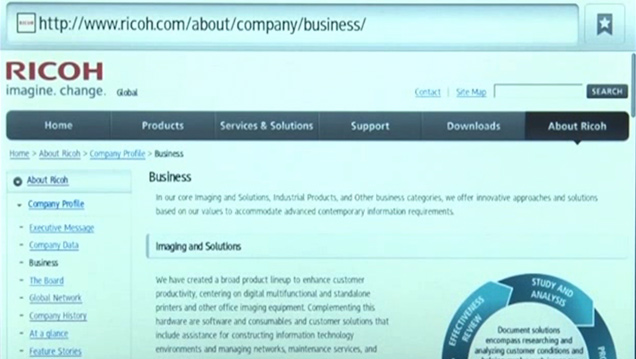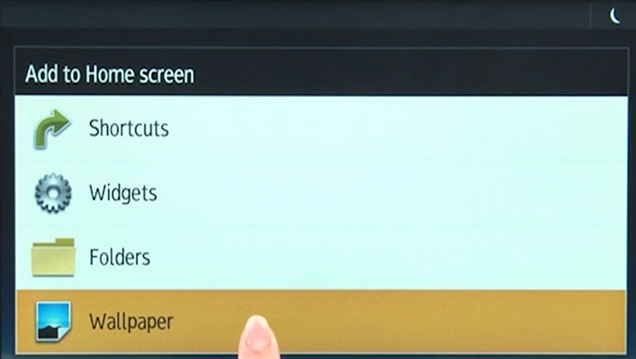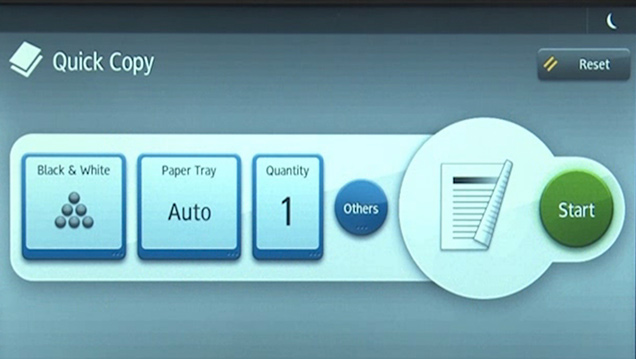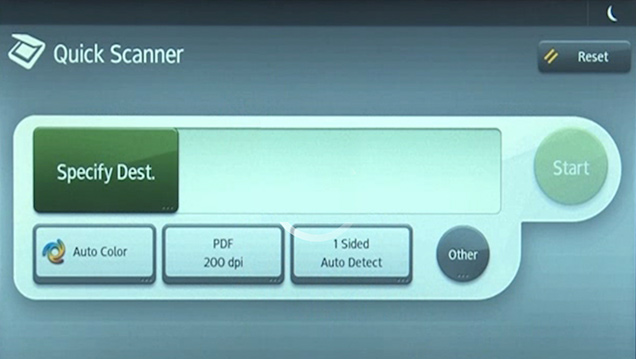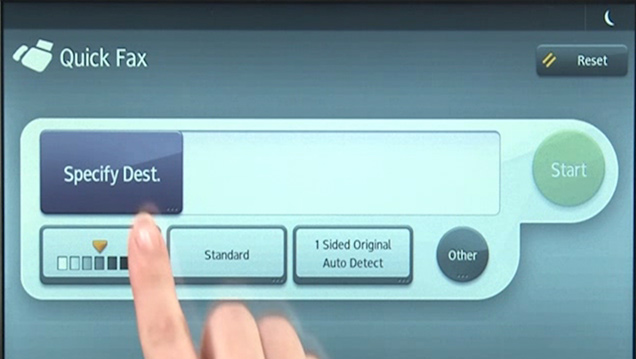Step up your productivity with Ricoh’s leading edge Smart Operation Panel technology.
The MP C3003/MP C3503/MP C4503/MP C5503/MP C6003 Series is available with the optional 10.1" Wide Super VGA Smart Operation Panel. It offers the functionality and performance of today’s smartphones and tablets. Featuring drag-and-drop, pinch-and-flick functionality and swipe scrolling, it allows users to quickly move from one task to the next with unprecedented ease. It even includes convenient widgets for quick updates on the date, time and toner levels.
The Quick User Interface feature simplifies the choices for the most frequently used functions for Copy, Scanner and Fax. For workgroups requiring enhanced feature functionality, it is easy to switch between the Quick User Interface functions and Ricoh’s traditional user interface. Plus the new panel also offers advanced Web Browser functionality on par with today’s mobile devices.